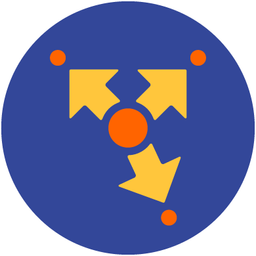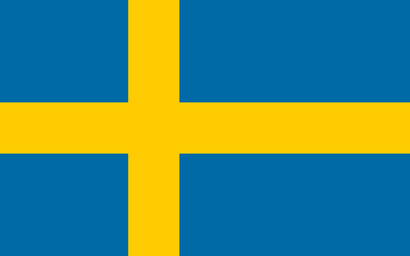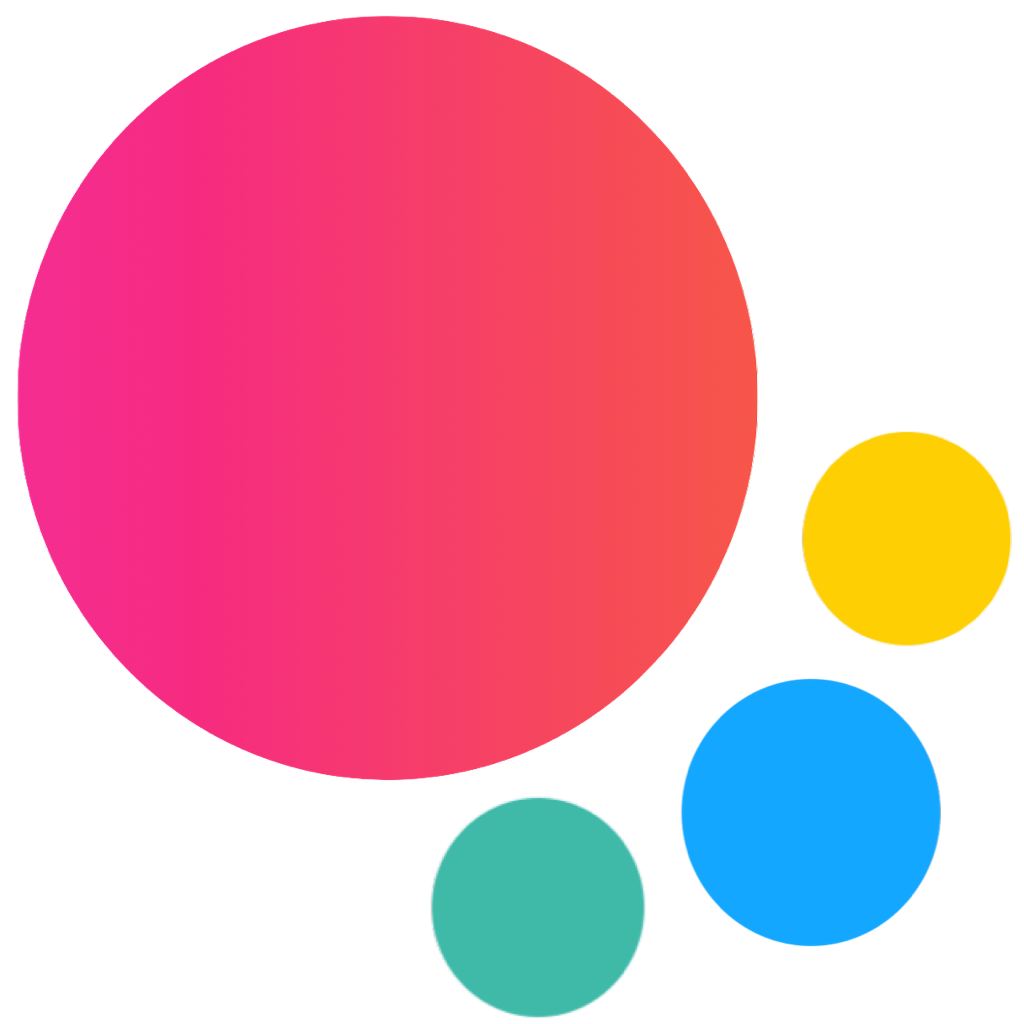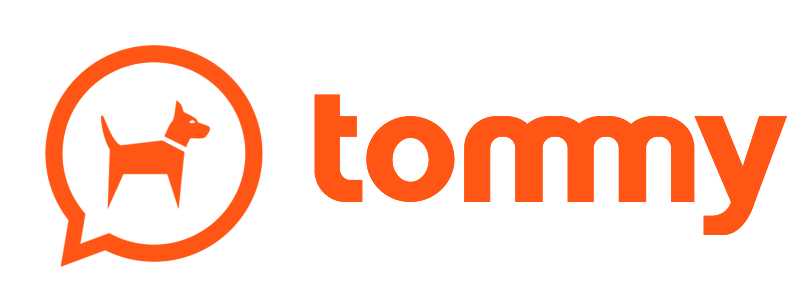Tooltip
Tooltips display informative text when users hover over, or tap an target element.
Tooltip can be positioned around any element with any HTML content inside.
Tooltip Layout
Tooltip is a JavaScript-only component, it doesn't have any HTML layout.
Tooltip App Methods
We need to create/initialize the Tooltip. Let's look at related App methods to work with Tooltip:
app.tooltip.create(parameters)- create Tooltip instance
- parameters - object. Object with tooltip parameters
Method returns created Tooltip instance
app.tooltip.destroy(targetEl)- destroy Tooltip instance
- targetEl - HTMLElement or string (with CSS Selector) or object (instance). Tooltip element or Tooltip instance to destroy.
app.tooltip.get(targetEl)- get Tooltip instance by its target HTML element
- targetEl - HTMLElement or string (with CSS Selector). Tooltip target element.
Method returns Tooltip instance
app.tooltip.show(targetEl)- show Tooltip
- targetEl - HTMLElement or string (with CSS Selector). Tooltip target element.
Method returns Tooltip instance
app.tooltip.hide(targetEl)- hide Tooltip
- targetEl - HTMLElement or string (with CSS Selector). Tooltip target element.
Method returns Tooltip instance
app.tooltip.setText(targetEl, text)- change Tooltip text
- targetEl - HTMLElement or string (with CSS Selector). Tooltip target element.
- text - string - new text to set in specified Tooltip.
Method returns Tooltip instance
Tooltip Parameters
Now let's look at list of available parameters we need to create Tooltip:
| Parameter | Type | Default | Description |
|---|---|---|---|
| targetEl | HTMLElement string | Tooltip target element. Tooltip will be shown around this element. HTMLElement or string with CSS selector of tooltip target element | |
| text | string | Tooltip text or HTML content | |
| offset | number | 0 | Extra offset (in px) to tooltip position |
| trigger | string | hover | Defines how to trigger (open) Tooltip. Can be hover, click or manual.If If |
| cssClass | string | Additional css class will be added to Tooltip element. Can be used for additional tooltip styling | |
| render | function (tooltip) | Function to render tooltip element, must return full tooltip HTML layout string | |
| containerEl | HTMLElement string | Element to mount Tooltip to. (default to app root element app.el) | |
| delegated | boolean | false | Enabled delegated tooltip. Useful if you need to show same tooltip for multiple elements. In this case targetEl must be specified as CSS Selector string, and same tooltip will be reused for specified elements. |
| on | object | Object with events handlers. For example: |
Tooltip Methods & Properties
So to create Tooltip we have to call:
var tooltip = app.tooltip.create({ /* parameters */ })After that we have its initialized instance (like tooltip variable in example above) with useful methods and properties:
| Properties | |
|---|---|
| tooltip.app | Link to global app instance |
| tooltip.targetEl | Tooltip target HTML element |
| tooltip.$targetEl | Dom7 instance with tooltip target HTML element |
| tooltip.el | Tooltip itself HTML element |
| tooltip.$el | Dom7 instance with tooltip HTML element |
| tooltip.text | Tooltip text/content |
| tooltip.opened | Boolean property indicating whether it is opened/visible or not |
| tooltip.params | Tooltip parameters |
| Methods | |
| tooltip.show(targetEl) | Show tooltip around targetEl element. If targetEl is not specified, then it will use targetEl passed in parameters on initialization |
| tooltip.hide() | Hide tooltip |
| tooltip.setText(text) | Change tooltip text or HTML content to the new one |
| tooltip.setTargetEl(targetEl) | Changes tooltip's target element to specified one |
| tooltip.destroy() | Destroys tooltip instance |
| tooltip.on(event, handler) | Add event handler |
| tooltip.once(event, handler) | Add event handler that will be removed after it was fired |
| tooltip.off(event, handler) | Remove event handler |
| tooltip.off(event) | Remove all handlers for specified event |
| tooltip.emit(event, ...args) | Fire event on instance |
Tooltip Events
Tooltip will fire the following DOM events on tooltip element and events on app and tooltip instance:
DOM Events
| Event | Target | Description |
|---|---|---|
| tooltip:show | Tooltip Element Tooltip Target | Event will be triggered when Tooltip becomes visible |
| tooltip:hide | Tooltip Element Tooltip Target | Event will be triggered when Tooltip becomes hidden |
| tooltip:beforedestroy | Tooltip Element Tooltip Target | Event will be triggered right before Tooltip instance will be destroyed |
App and Tooltip Instance Events
Tooltip instance emits events on both self instance and app instance. App instance events has same names prefixed with tooltip.
| Event | Arguments | Target | Description |
|---|---|---|---|
| show | (tooltip) | tooltip | Event will be triggered when Tooltip becomes visible. As an argument event handler receives Tooltip instance |
| tooltipShow | (tooltip) | app | |
| hide | (tooltip) | tooltip | Event will be triggered when Tooltip becomes hidden. As an argument event handler receives Toolitp instance |
| tooltipHide | (tooltip) | app | |
| beforeDestroy | (tooltip) | tooltip | Event will be triggered right before Tooltip instance will be destroyed. As an argument event handler receives Tooltip instance |
| tooltipBeforeDestroy | (tooltip) | app |
Tooltip Auto Initialization
If you don't need to use Tooltip API and your Tooltip target element is inside of the page and presented in DOM on moment of page initialization then it can be auto initialized with just adding tooltip-init class to target element, and specifying tooltip text in its data-tooltip attribute:
<!-- Add tooltip-init class and specify tooltip text in data-tooltip attribute -->
<a href="/profile/" class="link tooltip-init profile-link" data-tooltip="Profile settings">
<i class="profile-icon"></i>
</a>In this case if you need to access created Tooltip instance you can use the app.tooltip.get app method:
var tooltip = app.tooltip.get('.profile-link');
// change tooltip text
tooltip.setText('Profile');
CSS Variables
Below is the list of related CSS variables (CSS custom properties).
:root {
--f7-tooltip-padding: 8px 16px;
--f7-tooltip-font-size: 14px;
--f7-tooltip-font-weight: 500;
--f7-tooltip-desktop-padding: 6px 8px;
--f7-tooltip-desktop-font-size: 12px;
}
.ios {
--f7-tooltip-border-radius: 4px;
--f7-tooltip-bg-color: rgba(0, 0, 0, 0.87);
--f7-tooltip-text-color: #fff;
}
.md {
--f7-tooltip-border-radius: 8px;
}
.md,
.md .dark,
.md [class*='color-'] {
--f7-tooltip-bg-color: var(--f7-md-secondary);
--f7-tooltip-text-color: var(--f7-md-on-secondary);
}
Examples
<template>
<div class="page">
<div class="navbar">
<div class="navbar-bg"></div>
<div class="navbar-inner sliding">
<div class="title">Tooltip</div>
<div class="right">
<a class="link navbar-tooltip">
<i class="icon f7-icons if-not-md">info_circle_fill</i>
<i class="icon material-icons if-md">info_outline</i>
</a>
</div>
</div>
</div>
<div class="page-content">
<div class="block block-strong inset">
<p>Tooltips display informative text when users hover over, or tap an target element.</p>
<p>Tooltip can be positioned around any element with any HTML content inside.</p>
</div>
<div class="block block-strong inset">
<p>Lorem ipsum dolor sit amet, consectetur adipiscing elit. Donec lacinia augue urna, in tincidunt augue
hendrerit ut. In nulla massa, facilisis non consectetur a, tempus semper ex. Proin eget volutpat nisl. Integer
lacinia maximus nunc molestie viverra. ${tooltipIcon} Etiam ullamcorper ultricies ipsum, ut congue tortor
rutrum at. Vestibulum rutrum risus a orci dictum, in placerat leo finibus. Sed a congue enim, ut dictum felis.
Aliquam erat volutpat. Etiam id nisi in magna egestas malesuada. Sed vitae orci sollicitudin, accumsan nisi a,
bibendum felis. Maecenas risus libero, gravida ut tincidunt auctor, ${tooltipIcon} aliquam non lectus. Nam
laoreet turpis erat, eget bibendum leo suscipit nec.</p>
<p>Vestibulum ${tooltipIcon} gravida dui magna, eget pulvinar ligula molestie hendrerit. Mauris vitae facilisis
justo. Nam velit mi, pharetra sit amet luctus quis, consectetur a tellus. Maecenas ac magna sit amet eros
aliquam rhoncus. Ut dapibus vehicula lectus, ac blandit felis ultricies at. In sollicitudin, lorem eget
volutpat viverra, magna ${tooltipIcon} felis tempus nisl, porta consectetur nunc neque eget risus. Phasellus
vestibulum leo at ante ornare, vel congue justo tincidunt.</p>
<p>Praesent tempus enim id lectus porta, at rutrum purus imperdiet. Donec eget sem vulputate, scelerisque diam
nec, consequat turpis. Ut vel convallis felis. Integer ${tooltipIcon} neque ex, sollicitudin vitae magna
eget, ultrices volutpat dui. Sed placerat odio hendrerit consequat lobortis. Fusce pulvinar facilisis rhoncus.
Sed erat ipsum, consequat molestie suscipit vitae, malesuada a ${tooltipIcon} massa.</p>
</div>
<div class="block-title">Auto Initialization</div>
<div class="block block-strong inset">
<p>For simple cases when you don't need a lot of control over the Tooltip, it can be initialized automatically
with <code>tooltip-init</code> class and <code>data-tooltip</code> attribute: <a style="display: inline-block"
class="button button-round button-outline button-small tooltip-init"
data-tooltip="Button tooltip text">Button with Tooltip</a></p>
</div>
</div>
</div>
</template>
<script>
export default (props, { $f7, $h, $theme, $onMounted, $onBeforeUnmount }) => {
let tooltipIcon = $theme.ios
? $h`<i style="font-size: 20px" class="icon f7-icons icon-tooltip">info_circle_fill</i>`
: $h`<i style="font-size: 20px" class="icon material-icons icon-tooltip">info</i>`;
let iconTooltip;
let navbarTooltip;
$onMounted(() => {
iconTooltip = $f7.tooltip.create({
targetEl: '.icon-tooltip',
text: 'Tooltip text',
});
navbarTooltip = $f7.tooltip.create({
targetEl: '.navbar-tooltip',
text: 'One more tooltip<br />with more text<br /><em>and custom formatting</em>'
});
})
$onBeforeUnmount(() => {
if (iconTooltip) iconTooltip.destroy();
if (navbarTooltip) navbarTooltip.destroy();
})
return $render;
}
</script>