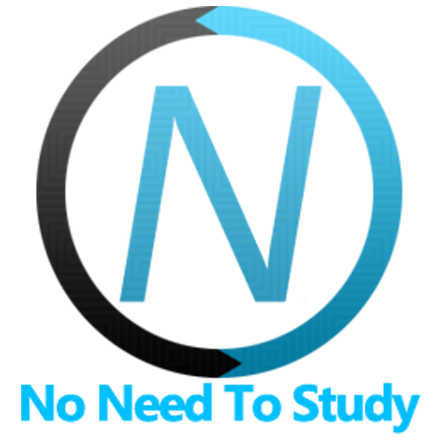Login Screen
Framework7 comes with ready to use Login Screen layout. It could be used inside of page or login screen (embedded) or as a standalone modal.
Login Screen Layout
First of all, let's look at the standalone Login Screen layout. It behaves almost in the same way as Login Screen:
<div class="login-screen">
<!-- Default view-page layout -->
<div class="view">
<div class="page login-screen-page">
<!-- page-content has additional login-screen content -->
<div class="page-content login-screen-content">
<div class="login-screen-title">My App</div>
<!-- Login form -->
<form>
<div class="list">
<ul>
<li class="item-content item-input">
<div class="item-inner">
<div class="item-title item-label">Username</div>
<div class="item-input-wrap">
<input type="text" name="username" placeholder="Username" />
<span class="input-clear-button"></span>
</div>
</div>
</li>
<li class="item-content item-input">
<div class="item-inner">
<div class="item-title item-label">Password</div>
<div class="item-input-wrap">
<input type="password" name="password" placeholder="Password" />
<span class="input-clear-button"></span>
</div>
</div>
</li>
</ul>
</div>
<div class="list">
<ul>
<li>
<a href="#" class="list-button">Sign In</a>
</li>
</ul>
<div class="block-footer">Some text with login information.</div>
</div>
</form>
</div>
</div>
</div>
</div>Note that all elements you see inside of <div class="login-screen"> are optional, but you can use them as boilerplate layout for your Login form
Login Screen App Methods
Let's look at related App methods to work with Login Screen:
app.loginScreen.create(parameters)- create Login Screen instance
- parameters - object. Object with login screen parameters
Method returns created Login Screen's instance
app.loginScreen.destroy(el)- destroy Login Screen instance
- el - HTMLElement or string (with CSS Selector) or object. Login Screen element or Login Screen instance to destroy.
app.loginScreen.get(el)- get Login Screen instance by HTML element
- el - HTMLElement or string (with CSS Selector). Login Screen element.
Method returns Login Screen's instance
app.loginScreen.open(el, animate)- opens Login Screen
- el - HTMLElement or string (with CSS Selector). Login Screen element to open.
- animate - boolean. Open Login Screen with animation.
Method returns Login Screen's instance
app.loginScreen.close(el, animate)- closes Login Screen
- el - HTMLElement or string (with CSS Selector). Login Screen element to close.
- animate - boolean. Close Login Screen with animation.
Method returns Login Screen's instance
Login Screen Parameters
Now let's look at list of available parameters we need to create Login Screen:
| Parameter | Type | Default | Description |
|---|---|---|---|
| el | HTMLElement string | Login Screen element. Can be useful if you already have Login Screen element in your HTML and want to create new instance using this element | |
| content | string | Full Login Screen HTML layout string. Can be useful if you want to create Login Screen element dynamically | |
| animate | boolean | true | Whether the Login Screen should be opened/closed with animation or not. Can be overwritten in .open() and .close() methods |
| containerEl | HTMLElement string | Element to mount modal to (default to app root element) | |
| on | object | Object with events handlers. For example: |
Login Screen Methods & Properties
So to create Login Screen we have to call:
var loginScreen = app.loginScreen.create({ /* parameters */ })After that we have its initialized instance (like loginScreen variable in example above) with useful methods and properties:
| Properties | |
|---|---|
| loginScreen.app | Link to global app instance |
| loginScreen.el | Login Screen HTML element |
| loginScreen.$el | Dom7 instance with login screen HTML element |
| loginScreen.params | Login Screen parameters |
| loginScreen.opened | Boolean prop indicating whether login screen is opened or not |
| Methods | |
| loginScreen.open(animate) | Open login screen. Where
|
| loginScreen.close(animate) | Close login screen. Where
|
| loginScreen.destroy() | Destroy login screen |
| loginScreen.on(event, handler) | Add event handler |
| loginScreen.once(event, handler) | Add event handler that will be removed after it was fired |
| loginScreen.off(event, handler) | Remove event handler |
| loginScreen.off(event) | Remove all handlers for specified event |
| loginScreen.emit(event, ...args) | Fire event on instance |
Control Login Screen With Links
It is possible to open and close required login screen (if you have them in DOM) using special classes and data attributes on links:
To open login screen we need to add "login-screen-open" class to any HTML element (preferred to link)
To close login screen we need to add "login-screen-close" class to any HTML element (preferred to link)
If you have more than one login screen in DOM, you need to specify appropriate login screen via additional data-login-screen=".my-login-screen" attribute on this HTML element
According to above note:
<!-- In data-login-screen attribute we specify CSS selector of login screen we need to open -->
<p><a href="#" data-login-screen=".my-login-screen" class="login-screen-open">Open Login Screen</a></p>
<!-- And somewhere in DOM -->
<div class="login-screen my-login-screen">
<div class="view">
<div class="page">
<div class="navbar">
<div class="navbar-bg"></div>
<div class="navbar-inner">
<div class="title">Login Screen</div>
<div class="right">
<!-- Link to close login screen -->
<a class="link login-screen-close">Close</a>
</div>
</div>
</div>
</div>
<div class="page-content">
...
</div>
</div>
...
</div>
Login Screen Events
Login Screen will fire the following DOM events on login screen element and events on app and login screen instance:
DOM Events
| Event | Target | Description |
|---|---|---|
| loginscreen:open | Login Screen Element<div class="login-screen"> | Event will be triggered when Login Screen starts its opening animation |
| loginscreen:opened | Login Screen Element<div class="login-screen"> | Event will be triggered after Login Screen completes its opening animation |
| loginscreen:close | Login Screen Element<div class="login-screen"> | Event will be triggered when Login Screen starts its closing animation |
| loginscreen:closed | Login Screen Element<div class="login-screen"> | Event will be triggered after Login Screen completes its closing animation |
App and Login Screen Instance Events
Login Screen instance emits events on both self instance and app instance. App instance events has same names prefixed with loginScreen.
| Event | Arguments | Target | Description |
|---|---|---|---|
| open | loginScreen | loginScreen | Event will be triggered when Login Screen starts its opening animation. As an argument event handler receives login screen instance |
| loginScreenOpen | loginScreen | app | |
| opened | loginScreen | loginScreen | Event will be triggered after Login Screen completes its opening animation. As an argument event handler receives login screen instance |
| loginScreenOpened | loginScreen | app | |
| close | loginScreen | loginScreen | Event will be triggered when Login Screen starts its closing animation. As an argument event handler receives login screen instance |
| loginScreenClose | loginScreen | app | |
| closed | loginScreen | loginScreen | Event will be triggered after Login Screen completes its closing animation. As an argument event handler receives login screen instance |
| loginScreenClosed | loginScreen | app | |
| beforeDestroy | loginScreen | loginScreen | Event will be triggered right before Login Screen instance will be destroyed. As an argument event handler receives login screen instance |
| loginScreenBeforeDestroy | loginScreen | app |
Embedded Login Screen
It is also possible to embed Login Screen into the page or popup. Let's look on the example of Login Screen inside of page:
<div class="page no-navbar no-toolbar no-swipeback login-screen-page">
<div class="page-content login-screen-content">
<div class="login-screen-title">My App</div>
<form>
<div class="list">
<ul>
<li class="item-content item-input">
<div class="item-inner">
<div class="item-title item-label">Username</div>
<div class="item-input">
<input type="text" name="username" placeholder="Your username" />
</div>
</div>
</li>
<li class="item-content item-input">
<div class="item-inner">
<div class="item-title item-label">Password</div>
<div class="item-input">
<input type="password" name="password" placeholder="Your password" />
</div>
</div>
</li>
</ul>
</div>
<div class="list">
<ul>
<li><a href="#" class="list-button">Sign In</a></li>
</ul>
<div class="block-footer">
<p>Lorem ipsum dolor sit amet, consectetur adipiscing elit.</p>
<p><a href="#" class="close-login-screen">Close Login Screen</a></p>
</div>
</div>
</form>
</div>
</div>Note that on login screen page we have additional "no-navbar", "no-toolbar" and "no-swipeback" classes to hide navigation element from user
CSS Variables
Below is the list of related CSS variables (CSS custom properties).
:root {
--f7-login-screen-blocks-max-width: 480px;
--f7-login-screen-title-text-align: center;
--f7-login-screen-title-text-color: inherit;
--f7-login-screen-title-letter-spacing: 0;
}
.ios {
--f7-login-screen-blocks-margin-vertical: 25px;
--f7-login-screen-transition-timing-function: initial;
--f7-login-screen-transition-duration: 400ms;
--f7-login-screen-title-font-weight: 600;
--f7-login-screen-title-font-size: 28px;
--f7-login-screen-content-bg-color: #fff;
--f7-login-screen-bg-color: #fff;
}
.ios .dark,
.ios.dark {
--f7-login-screen-bg-color: #000;
--f7-login-screen-content-bg-color: #000;
}
.md {
--f7-login-screen-transition-duration: 600ms;
--f7-login-screen-transition-timing-function: cubic-bezier(0, 1, 0.2, 1);
--f7-login-screen-blocks-margin-vertical: 24px;
--f7-login-screen-title-font-weight: 400;
--f7-login-screen-title-font-size: 28px;
}
.md,
.md .dark,
.md [class*='color-'] {
--f7-login-screen-content-bg-color: var(--f7-md-surface);
--f7-login-screen-bg-color: var(--f7-md-surface);
}
Examples
<template>
<div class="page">
<div class="navbar">
<div class="navbar-bg"></div>
<div class="navbar-inner sliding">
<div class="title">Login Screen</div>
</div>
</div>
<div class="page-content">
<div class="block">
<p>Framework7 comes with ready to use Login Screen layout. It could be used inside of page or inside of popup
(Embedded) or as a standalone overlay:</p>
</div>
<!-- example-hidden-start -->
<div class="list list-strong inset-md list-outline-ios links-list example-hidden">
<ul>
<li>
<a href="/login-screen-page/">As Separate Page</a>
</li>
</ul>
</div>
<!-- example-hidden-end -->
<div class="block">
<a class="button button-raised button-large button-fill login-screen-open" data-login-screen=".login-screen">As
Overlay</a>
</div>
</div>
<div class="login-screen">
<div class="page login-screen-page">
<div class="page-content login-screen-content">
<div class="login-screen-title">Framework7</div>
<form>
<div class="list">
<ul>
<li class="item-content item-input">
<div class="item-inner">
<div class="item-title item-label">Username</div>
<div class="item-input-wrap">
<input type="text" name="username" id="demo-username-1" placeholder="Your username" />
<span class="input-clear-button"></span>
</div>
</div>
</li>
<li class="item-content item-input">
<div class="item-inner">
<div class="item-title item-label">Password</div>
<div class="item-input-wrap">
<input type="password" name="password" id="demo-password-1" placeholder="Your password" />
<span class="input-clear-button"></span>
</div>
</div>
</li>
</ul>
</div>
<div class="list inset">
<ul>
<li><a class="list-button" @click=${signIn}>Sign In</a></li>
</ul>
<div class="block-footer">Some text about login information.<br />Lorem ipsum dolor sit amet, consectetur
adipiscing elit.</div>
</div>
</form>
</div>
</div>
</div>
</div>
</template>
<script>
export default (props, { $, $f7 }) => {
const signIn = () => {
var username = $('input#demo-username-1').val();
var password = $('input#demo-password-1').val();
$f7.dialog.alert('Username: ' + username + '<br />Password: ' + password, function () {
$f7.loginScreen.close();
})
}
return $render;
};
</script>